Creating EBS Volume From Snapshots And Transfer Of Snapshots Between Regions.
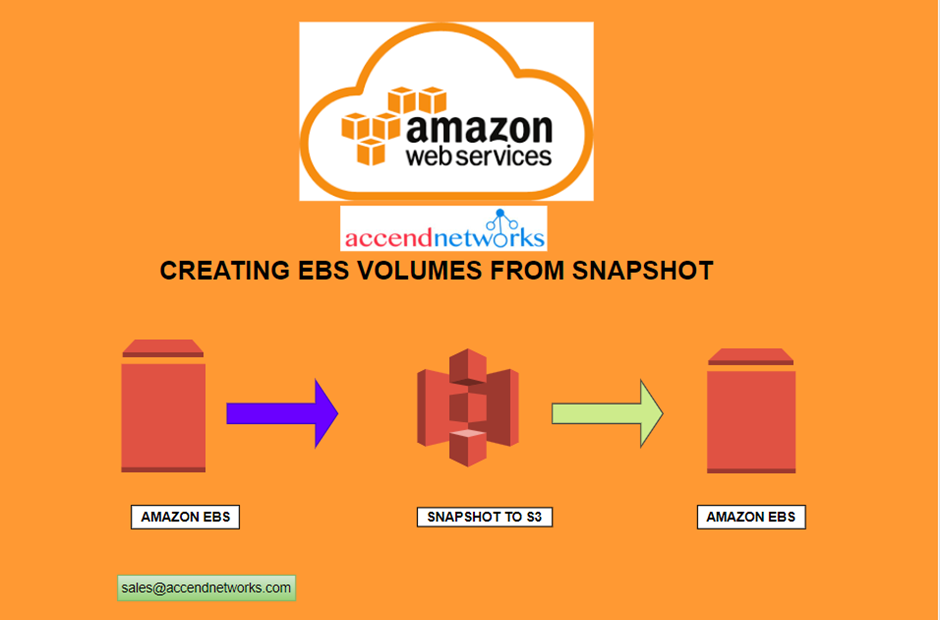
Embarking on a cloud-driven journey requires not only innovation but also the ability to seamlessly manage and transfer data across diverse landscapes. Today, we explore a pivotal aspect of this journey — the art of creating EBS volumes from snapshots and orchestrating the seamless transfer of snapshots between AWS regions.
To back up the data in your EBS volumes, Amazon has developed EBS snapshots. This disaster recovery solution works by copying your EBS volumes at specific points in time. Should disaster strike, you can restore your data from the latest snapshot.
How Do AWS EBS Snapshots Work?
EBS snapshots work as an incremental storage system that captures and stores each moment-in-time snapshot of your EBS volume. All snapshots are stored in Amazon Simple Storage Service (S3). The next time a snapshot is taken, only data that was not included in the previous snapshot will be stored.
EBS snapshots can thus be used to track how your EBS volumes have changed over time, whether a new volume was created or an old volume modified.
The advantages of Using EBS Snapshots
The main advantages of using AWS’ EBS snapshots are:
- Comprehensive backup— having a solid system for backing up your data is critical. EBS snapshots allow you to restore your data to any point in time when a snapshot was taken and enables you to delete old snapshots without worrying about data loss for valid data.
- Reliability of Amazon S3— when you are backing up your data with a third party, you want to make sure you are in good hands. Amazon’s S3 is an industry-leading cloud storage service. The infrastructure is reliable and it is generally cost-effective.
- Time savings— because EBS snapshots are an incremental back-up system, backing up will be a fairly quick process. Once all your block-level data is saved to your S3, only changes on the block level will be recorded. This is much quicker than a full back-up.
- Cost-efficiency— storage costs money and costs can balloon as your company grows. The incremental nature of snapshots eliminates redundancy in your backups, which can help reduce your storage costs. Likewise, they take up much less storage space and are thus cheaper than the heavier EBS volumes they capture.
An EBS Snapshot is nothing more than a backup of an EBS Volume. It can’t be attached to an instance, the user can’t read any data from it, and it’s not possible to utilize it for anything but creating other EBS Snapshots or EBS Volumes. Therefore, the key step in this equation is creating an EBS Volume from an EBS Snapshot. This is what we’re going to cover in this blog.
Prerequisites
A basic knowledge of EBS Volumes. You can follow our previous post on EBS volumes.
Select an EBS Snapshot and create a Volume
From the EC2 Dashboard, click on “Snapshots.” From the list of EBS Snapshots, choose the desired snapshot, click on
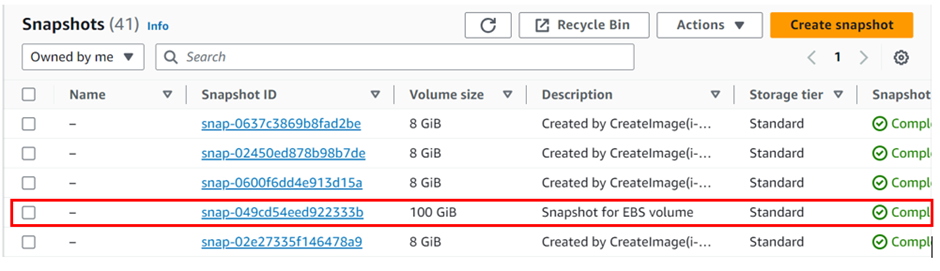
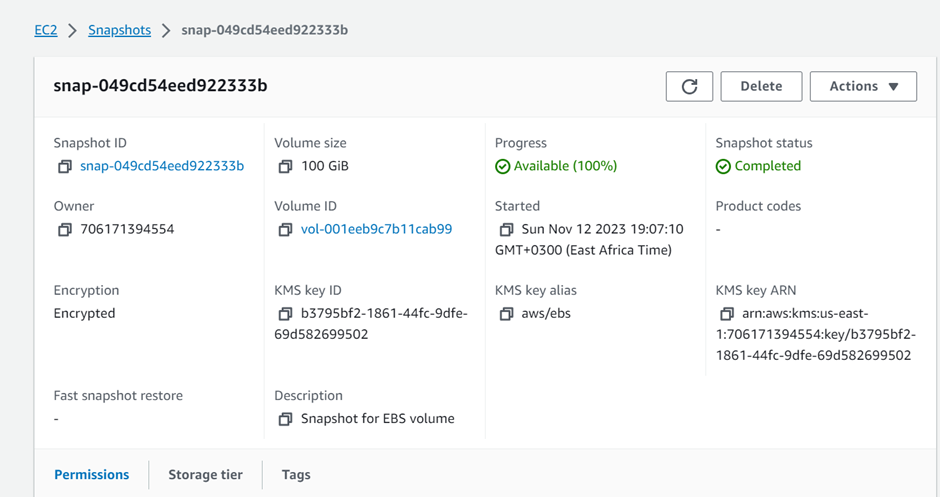
From the top menu, click on “Actions.” then click Create volume from snapshot.
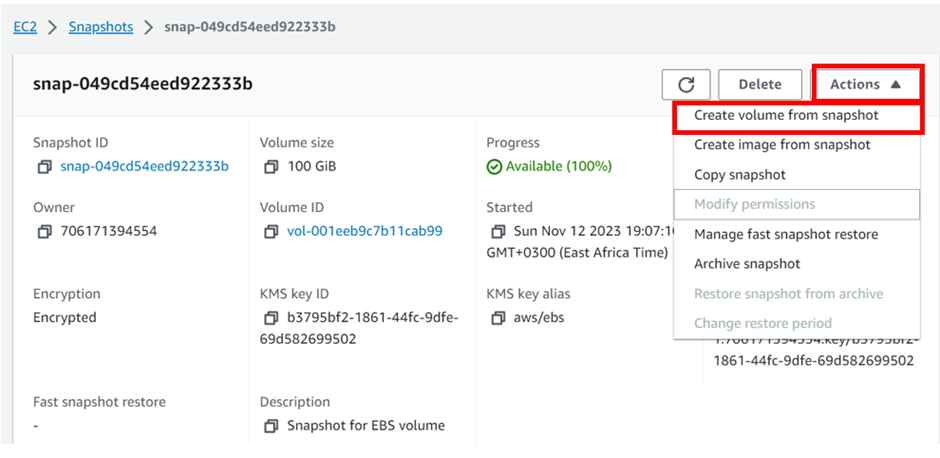
You will be brought to a new page to confirm the parameters of the new volume.
Confirm EBS Volume Parameters & Confirm Deployment
Note that during the volume creation process, you’ll encounter the same parameters we’ve covered in the main EBS — Elastic Block blog. If you’re uncertain about any of them, make sure to refer to that page.
From the Settings, confirm the “Snapshot ID.”
From the Settings, select the “Volume type.”
From the Settings, input the “Size.”
2.4 — From the Settings, select the “IOPS.”
Note: depending on the “Volume type,” this option may not be available, as shown in the example.
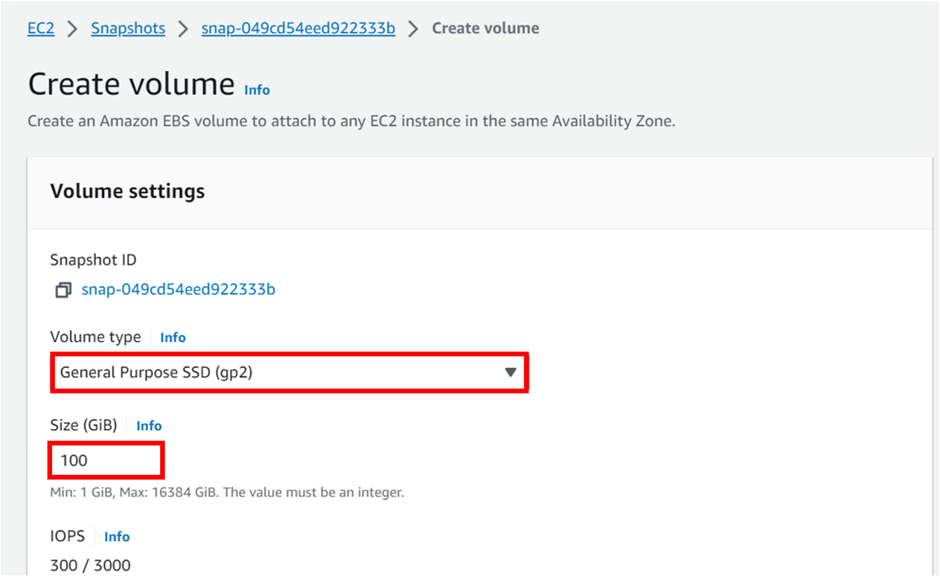
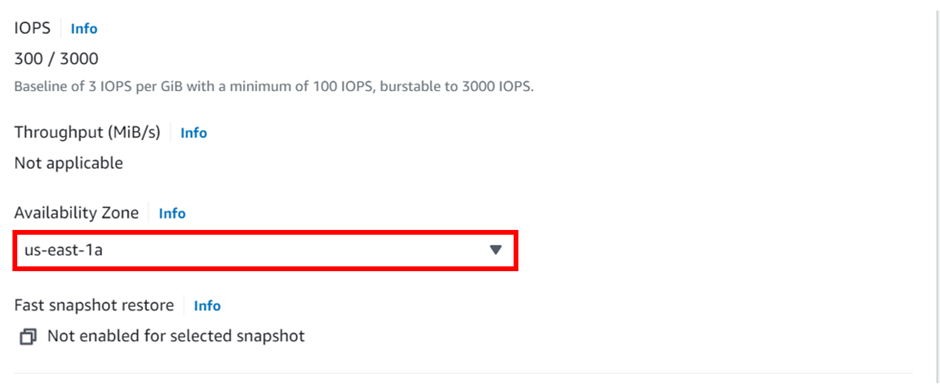
Remember our snapshot was encrypted with the default encryption, so our volume from the snapshot will be automatically encrypted.
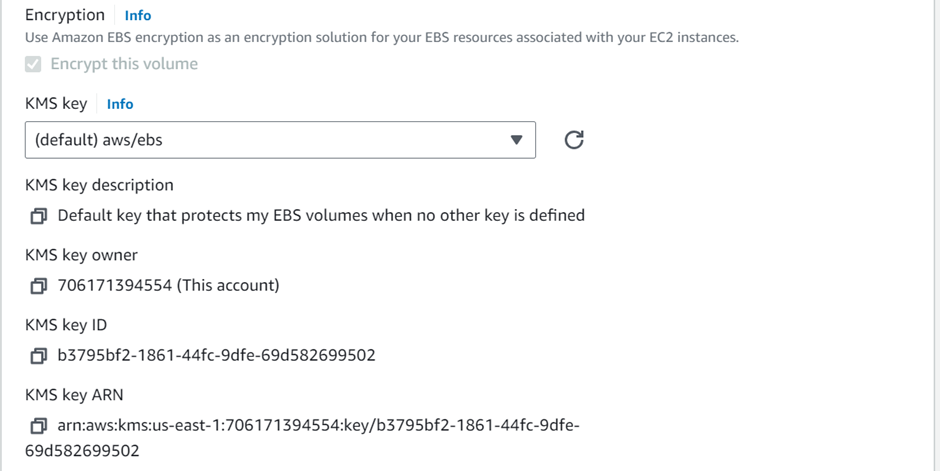
From the Settings, click on “Create Volume.”
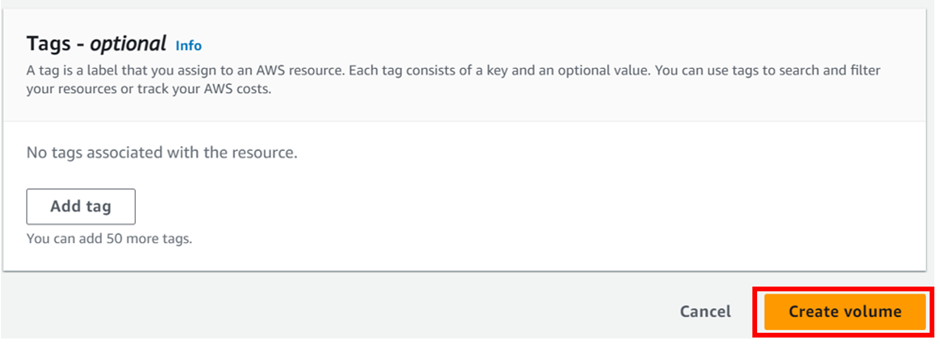
You’ll receive a confirmation that a volume has been created. If you navigate to the EBS > Volumes tab, you’ll notice that you now have a volume that is tagged with the ID of the snapshot we’ve just utilized.
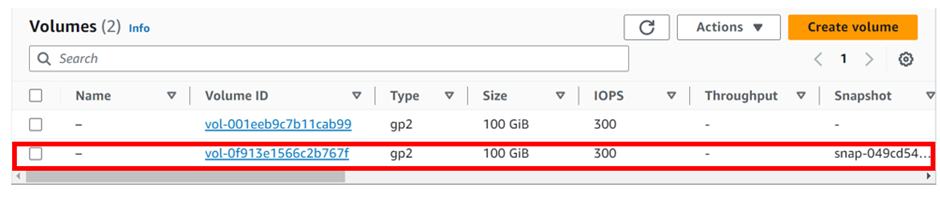
Conclusion on Creating an EBS Volume from an EBS Snapshot
The snapshot can’t be utilized by any application or service. To attach the data/storage to an EC2 instance, it must be in the form of an EBS Volume. In this article, we’ve taken a snapshot and walked through the steps of creating an EBS Volume from it.
Remember we have created this EBS volume in the same availability zone, but on the same note we would create this EBS volume from the snapshot in a different availability zone, this is very simple, under availability zone you would simply select the availability zone where you would want to create the snapshot.
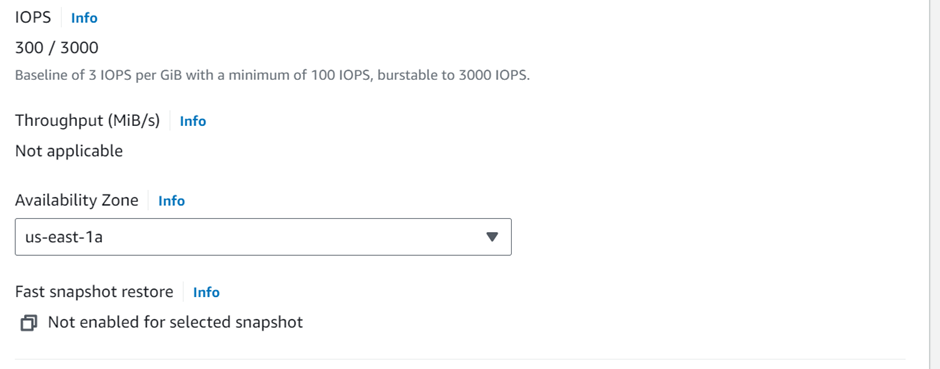
COPYING SNAPSHOT TO A DIFFERENT AWS REGION.
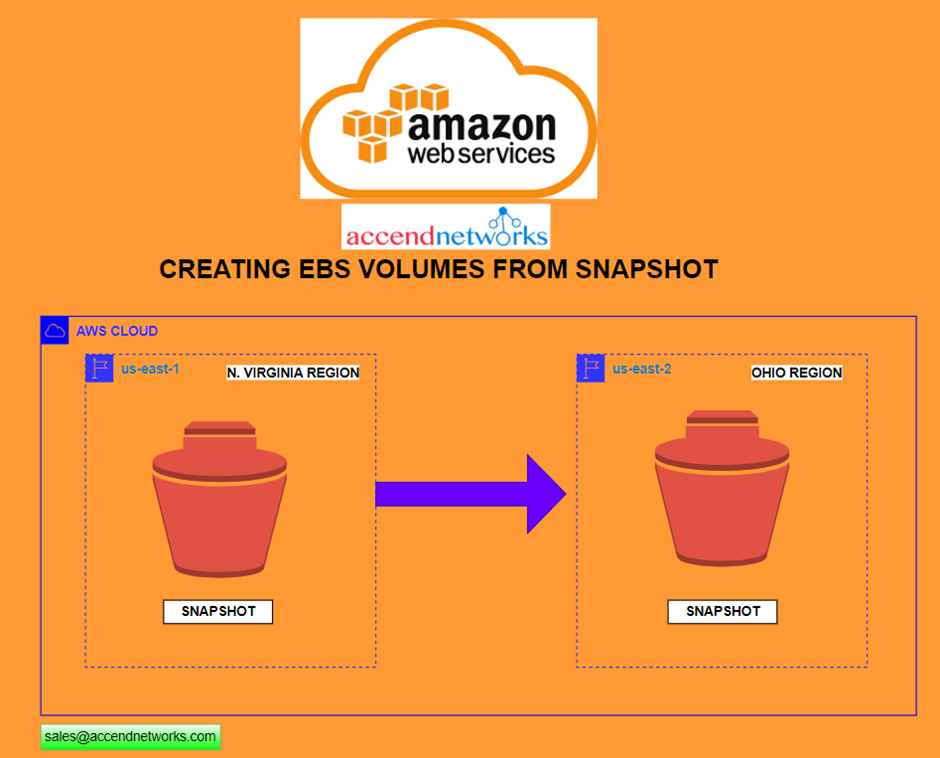
EBS Volumes are created inside of a specific AZ. It isn’t possible to move an EBS Volume from one AZ to another directly. An EBS Snapshot will create a backup of an EBS Volume at the time of inception.
An EBS Snapshot can be used to create an EBS Volume in a different Availability Zone.
EBS Snapshot in One Availability Zone
Initial State
we’re looking at the EBS Snapshots page in the US-east-1 region — we can clearly see that we have EBS Snapshot in this region.
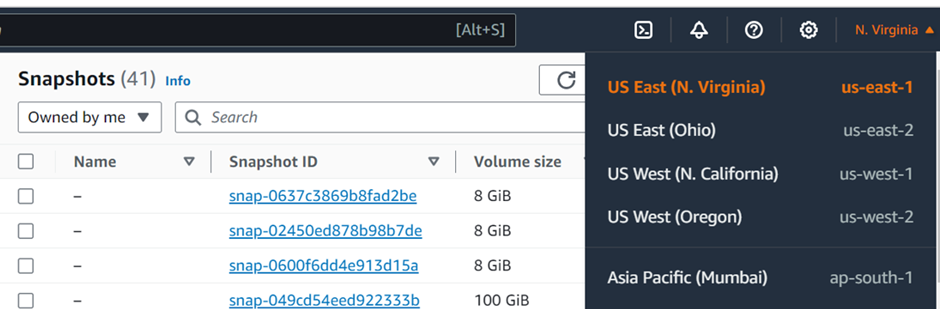
When we come to the Ohio region, Us-eat-2 we can see we have no snapshots there.
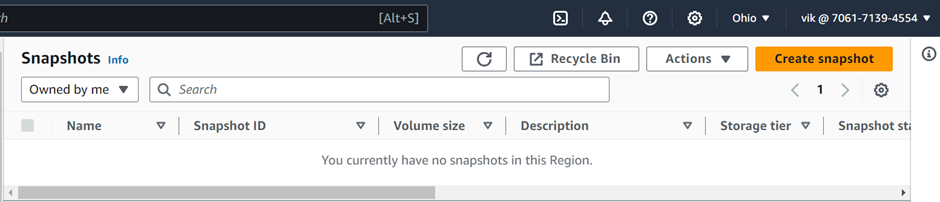
Creating a Copy of an EBS Snapshot into a Different Availability Zone
Select an EBS Snapshot & Copy
From the list of EBS Snapshots, choose the desired snapshot, I will choose the snapshot I just created. click on it.
From the top menu, click on “Actions.”
From the drop-down menu, click on “Copy snapshot.”
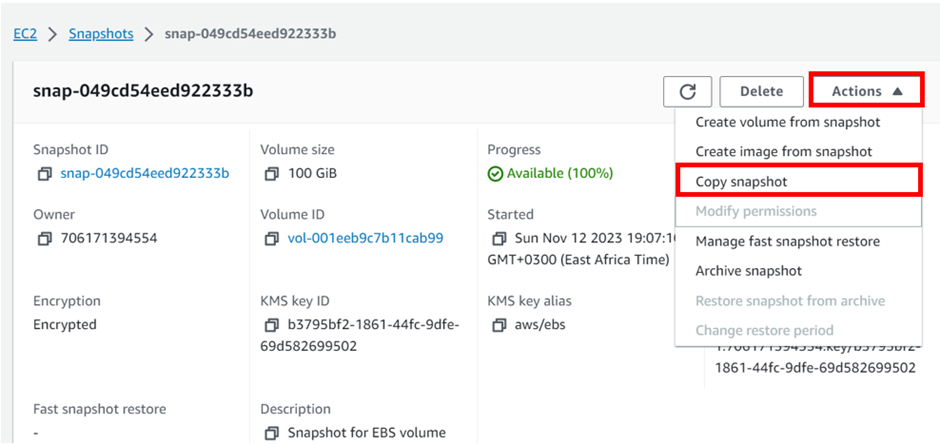
You will be brought to a new page to confirm the parameters of the new snapshot.
Configure Snapshot & Confirm Copy
From the Settings, choose the desired Availability Zone, for this tutorial, we’re using us-east-2.
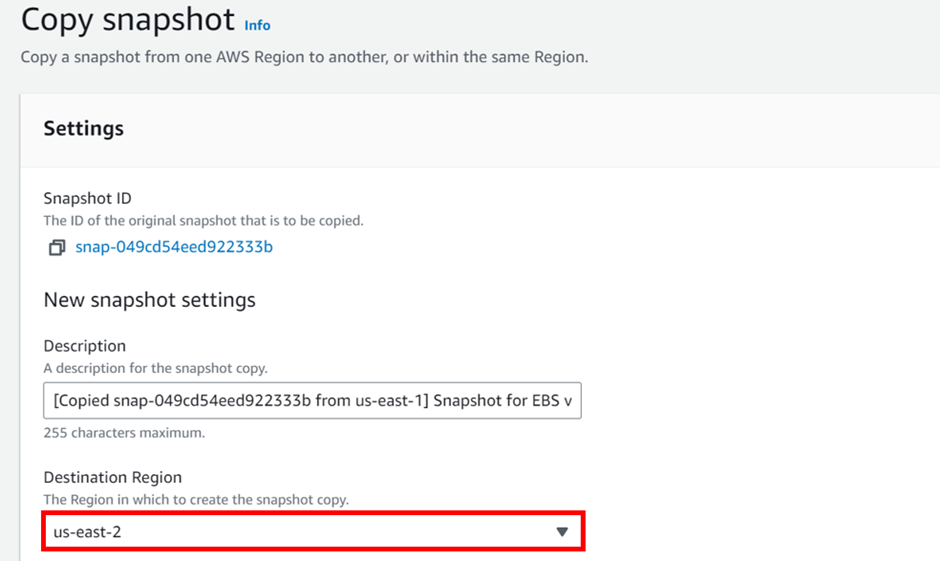
On the bottom of the page, click on “Copy snapshot.”
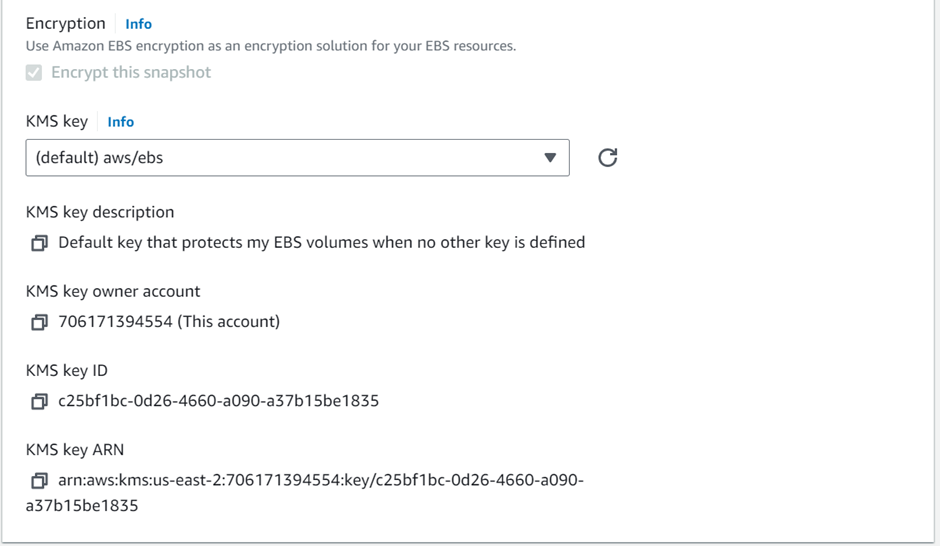
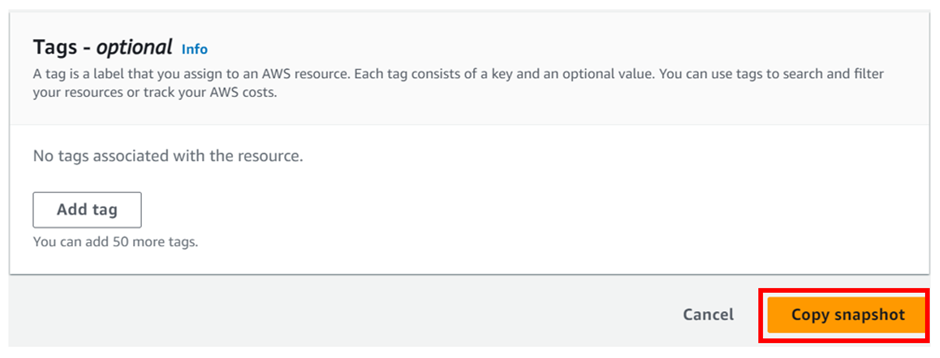
You’ll receive a confirmation that a snapshot has been created. If you navigate to the target region (In this case us-east-2) you’ll see that there’s a new entry with the snapshot
Conclusion on Copying EBS Snapshots between Availability Zones
In this blog, we’ve covered why you might want to copy an EBS Snapshot from one Availability Zone to another. We’ve also covered the exact steps to take and showcased a move from us-east-1 to us-east-2.
Pull down and stay tuned for more.
If you have any questions concerning this article or have an AWS project that requires our assistance, please reach out to us by leaving a comment below or email us at. [email protected]
Thank you!
