Unlocking the Power of AWS EBS Volumes: A Comprehensive Introduction.
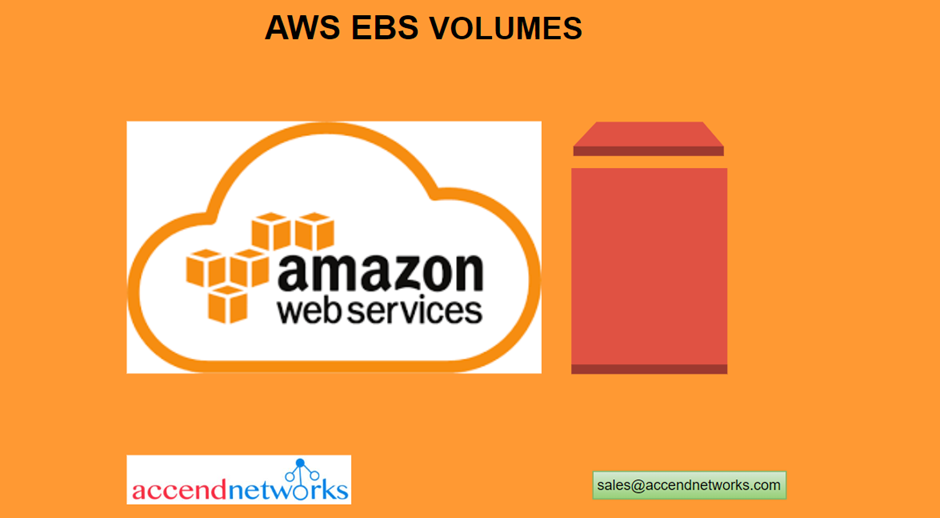
EBS is a popular cloud-based storage service offered by Amazon Web Services (AWS).
EBS, called Elastic Block Store, is a block storage system used to store data. Designed for mission-critical systems, EBS provides easy scalability to petabytes of data.
What Is EBS?
Elastic Block Store (EBS) is a block storage service based in the AWS cloud. EBS stores huge amounts of data in blocks, which work like hard drives (called volumes). You can use it to store any type of data, including file systems, transactional data, NoSQL and relational databases, backup instances, containers, and applications.
EBS volumes are virtual disk drives that can be attached to Amazon EC2 instances, providing durable block-level storage.
What Is an EBS Volume?
It’s a Network drive attached to one EC2 instance at a time and works like a hard drive.
An EBS Volume is a network drive (not a physical drive) you can attach to EC2 instances while they run.
This means to communicate between EC2 instance and EBS volume it will be using the network.
EBS volume because of their network drive, can be detached from one EC2 instance and attached to another one quickly.
It allows EC2 instances to persist (continue to exist) data, even after the instance is terminated.
EBS volumes can be mounted to one instance at a time (at the CCP level).
EBS volumes are bound up/ linked/ tied to specific AZ’s. An EBS volume in us-east-1a cannot be attached to us-east-1b. But if we do a snapshot then we are able to move an EBS volume across different availability zones.
common use cases for EBS volumes:
Frequent updates — storage of data that needs frequent updates. For example: database applications, and instances’ system drives.
Throughput-intensive applications — that need to perform continuous disk scans.
EC2 instances — once you attach an EBS volume to an EC2 instance, the EBS volume serves the function of a physical hard drive.
Types of EBS Volumes
The performance and pricing of your EBS storage will be determined by the type of volumes you choose. Amazon EBS offers four types of volumes, which serve different functions.
Solid State Drives (SSD)-based volumes
General Purpose SSD (gp2) — the default EBS volume, configured to provide the highest possible performance for the lowest price. Recommended for low-latency interactive apps, and dev and test operations.
Provisioned IOPS SSD (io1) — configured to provide high performance for mission-critical applications. Ideal for NoSQL databases, I/O-intensive relational loads, and application workloads.
What is IOPS?
IOPS, which stands for Input/Output Operations Per Second, is a measure of the performance or speed of an EBS (Elastic Block Store) volume in Amazon Web Services (AWS). In simple terms, it represents how quickly data can be read from or written to the volume.
Think of IOPS as the number of tasks the EBS volume can handle simultaneously. The higher the IOPS, the more tasks it can handle at once, resulting in faster data transfers. It is particularly important for applications that require a lot of data access, such as databases or applications that deal with large amounts of data.
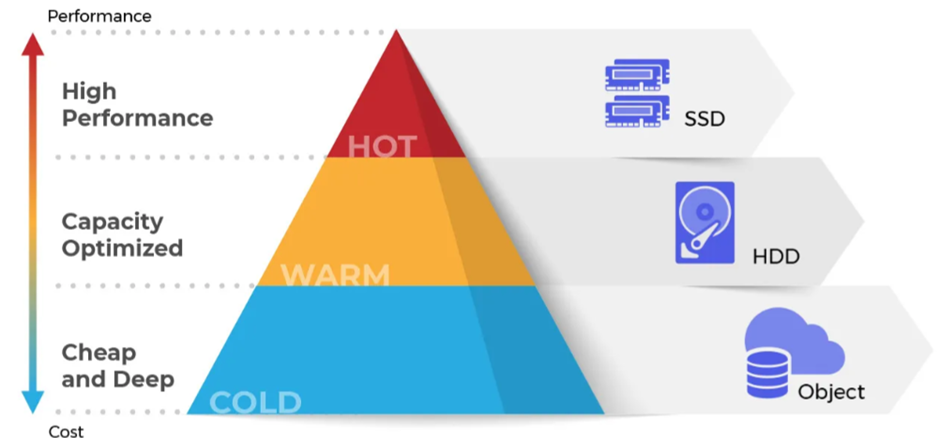
Hard Disk Drives (HDD)-based volumes
Throughput Optimized HDD (st1) — provides low-cost magnetic storage. Recommended for large, sequential workloads that define performance in throughput.
Cold HDD (sc1) — uses a burst model to adjust capacity, thus offering the cheapest magnetic storage. Ideal for cold large sequential workloads.
The Beginner’s Guide to Creating EBS Volumes Prerequisite: an AWS account.
If you don’t have an AWS account, you can follow the steps explained here.
How to Create a New (Empty) EBS Volume via the Amazon EC2 Console
Go to the Amazon EC2 console.
Locate the navigation bar, then select a Region. Region selection is critical. An EBS volume is restricted to its Availability Zone (AZ). That means you won’t be able to move the volume or attach it to an instance from another AZ. Additionally, each region is priced differently. So do this wisely, and choose in advance prior to initiating the volume.
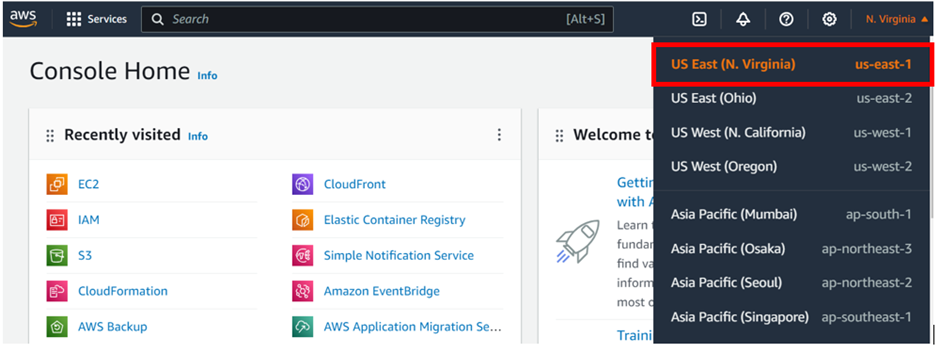
In the console, type EC2 in the search box and select EC2 under services.
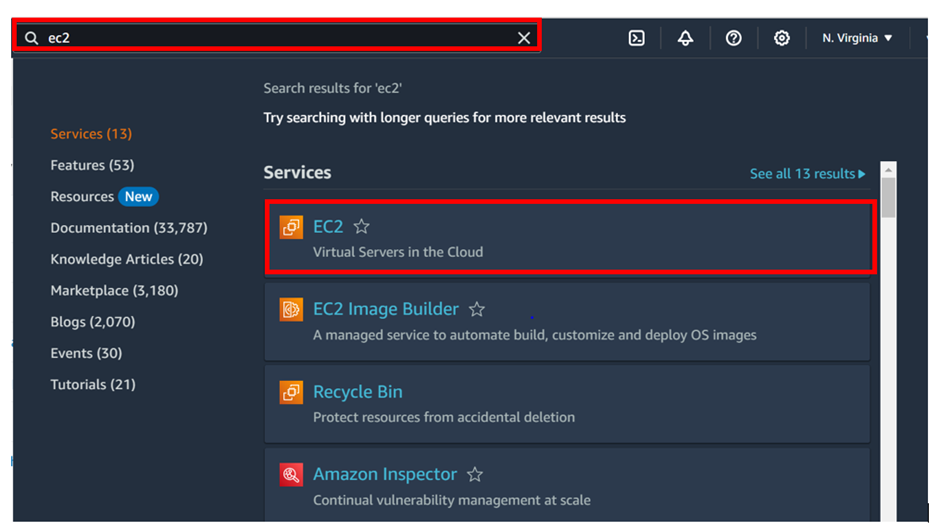
In the EC2 dashboard on the left side under Elastic block store, select volumes then click create volume.
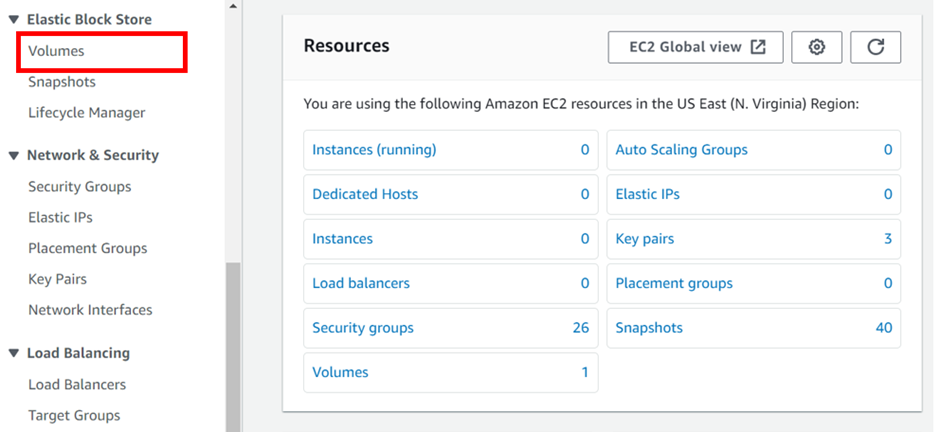
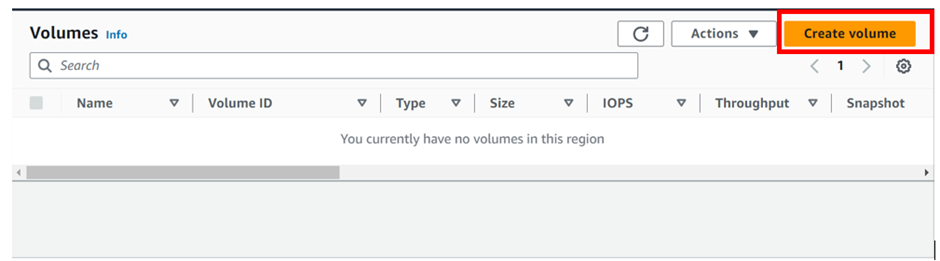
Choose the volume type. If you know what you’re doing, and you know which volume you need, this is where you can choose the volume type of your choice. If you’re not sure what type you need, or if you’re just experimenting, go with the default option (which is set to gp2)
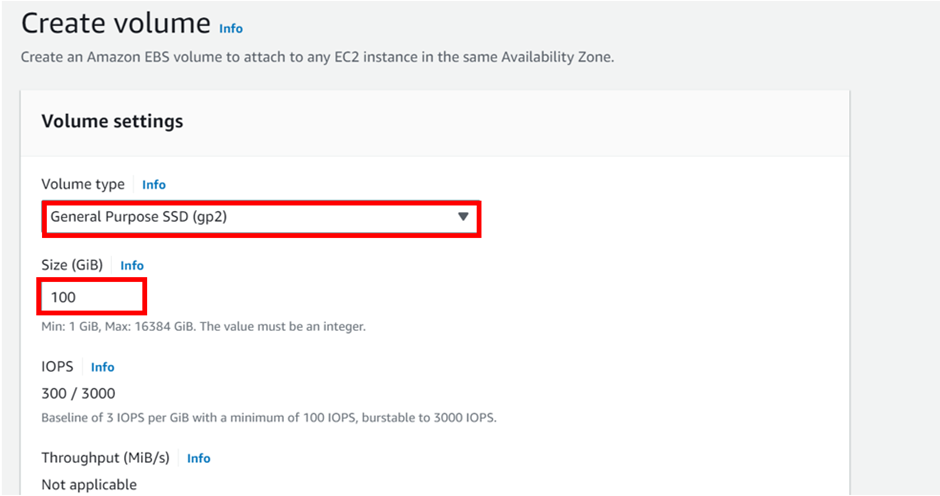
Under availability zone, select the dropdown and choose your availability zone, keep in mind that you can attach EBS volumes only to EC2 instances located in the same AZ. I will move with us-east-1a
EBS volumes are not encrypted automatically. If you want to do that, now is the time.
For EBS encryption, tick the box, for Encrypt this volume, then choose default CMK for EBS encryption. This type of encryption is offered at no additional cost.
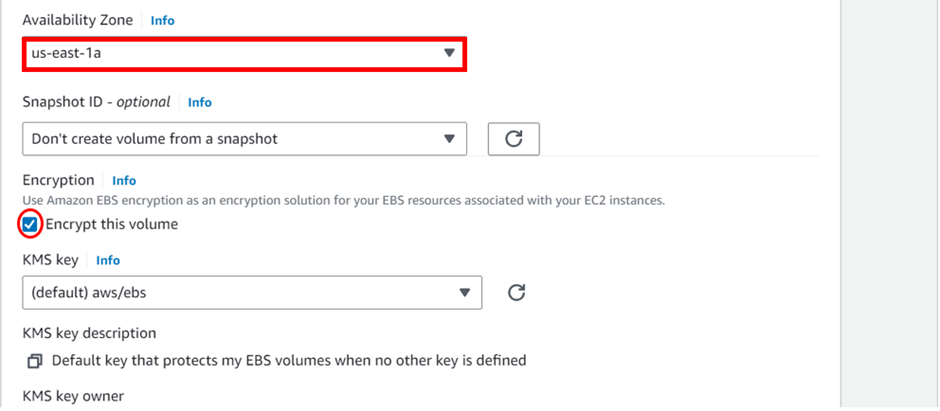
For customized encryption, choose Encrypt this volume, then choose a different CMK from Master Key. Note that this is a paid service and you’ll be charged with additional costs.
Tag your volume. This is not a must, and you’ll be able to initiate your EBS volume without tagging it. We will leave this section as optional.
Choose Create Volume.
Success you now have a new empty EBS volume. You can now use it to store data or attach the volume to an EC2 instance.
Conclusion:
Amazon EBS volumes are a fundamental component of the AWS ecosystem, providing scalable and durable block storage for a wide range of applications. By understanding the features, use cases, and best practices associated with EBS volumes, users can make informed decisions to meet their specific storage needs in the AWS cloud environment.
Pull down and stay tuned for more.
If you have any questions concerning this article or have an AWS project that requires our assistance, please reach out to us by leaving a comment below or email us at. sales@accendnetworks.com
Thank you!

Your point of view caught my eye and was very interesting. Thanks. I have a question for you.