Hands-On Guide to AWS Budget Reports: Optimize Your Cloud Costs Today

In today’s cloud-centric environment, managing costs effectively is paramount for organizations leveraging Amazon Web Services (AWS). One of the essential tools for achieving this is AWS Budget Reports, which help track and manage your cloud spending. In this article, we’ll explore how to create and utilize AWS budget reports for effective cost tracking and monitoring, alongside a hands-on demo to guide you through the process.
Understanding AWS Budget Reports
AWS Budget Reports are powerful tools that provide insights into your spending patterns and allow you to set financial goals for your AWS usage. By establishing budgets, you can proactively manage your costs and receive alerts when you approach or exceed predefined thresholds. This functionality is crucial for organizations seeking to maintain control over their AWS billing.
Benefits of Using AWS Budget Reports
Cost Tracking: AWS budget reports help you monitor your expenditures in real time, allowing you to identify spending trends and variances from your budget.
Budget Monitoring: By setting up budgets, you can keep your spending in check and ensure that you stay within your financial limits.
Budget Alerts: AWS allows you to create alerts that notify you when your costs approach or exceed your budget, enabling proactive cost management.
Cloud Cost Optimization: Analyzing budget reports can help identify areas for cost savings, leading to more efficient use of resources.
Hands-On Demo: Creating AWS Budget Reports
Accessing the AWS Management Console
To get started with AWS budget reports, log in to the AWS Management Console. Make sure you have the necessary permissions to access the Billing and Cost Management dashboard.
On the main console, search for and select Billing from the Services menu. This will take you to the Billing and Cost Management Dashboard.
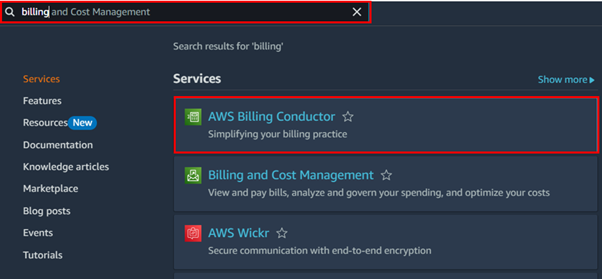
In the Billing and cost management dashboard on the left side UI, select budgets.
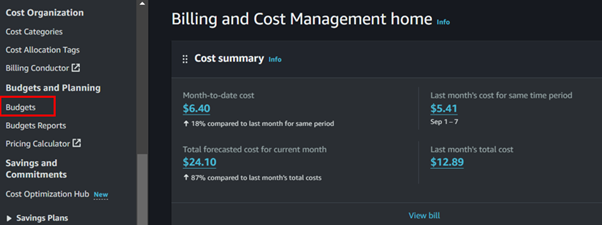
Click on the Create budget button.
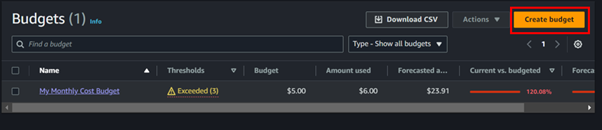
Choose Your Budget Type, you will have options to create different types of budgets choose a monthly cost budget.
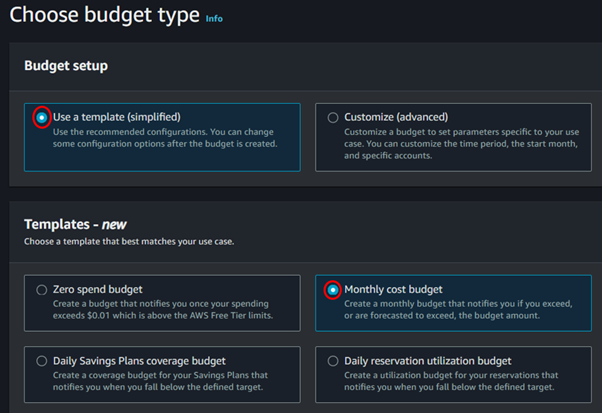
In the monthly cost budget console, fill in your budget details name and your budget focus, then fill in the email address where you would like to receive a notification in case your budget threshold has been exceeded. Those are the only settings we need. Scroll down and click on Create Budget.
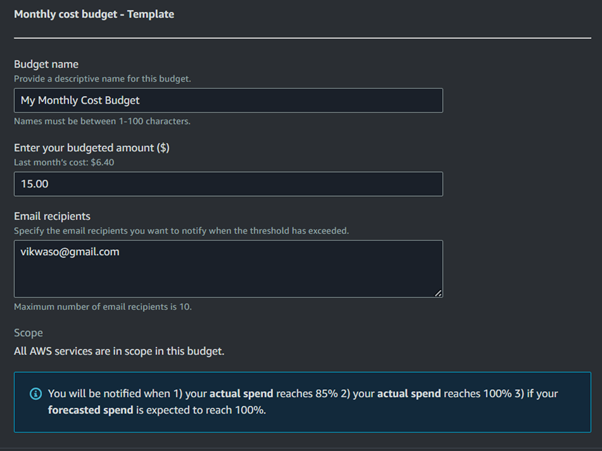
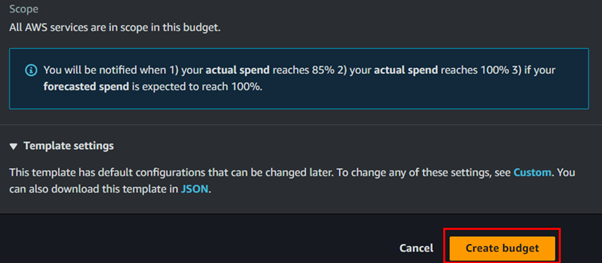
Our budget has been successfully created.
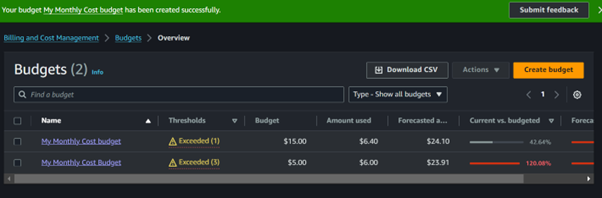
We will now configure our budget report. To create a budget report, click on the checkbox next to one of your budgets, then select the Actions dropdown button, and choose Create Budget Report.
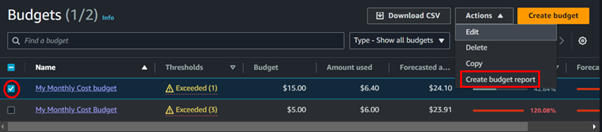
In the Create Budget Report dashboard, enter a descriptive name for your report in the Report Name field.
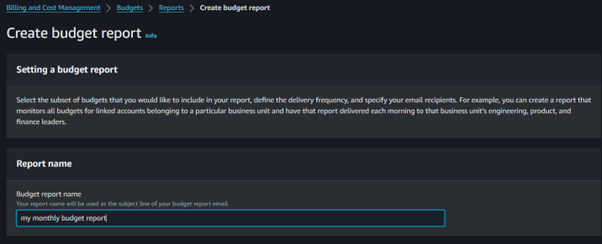
Select the budgets you want to include in your report. Next, under Delivery Frequency, choose how often you want the report to be generated—whether daily, weekly, or monthly. In the Email Recipients section, enter the email address to which you want the report sent. Finally, click on Create Budget Report.
Keep in mind that each budget incurs a cost of USD 0.01.
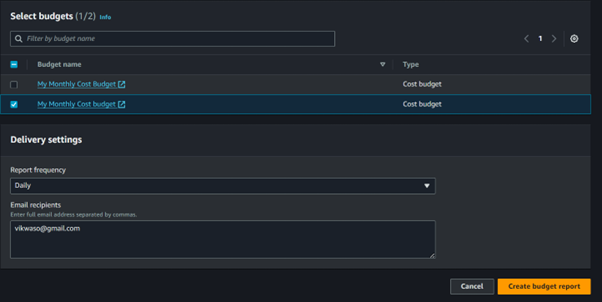
Using AWS Budget Reports for Effective Cost Management
Now that you have set up your budget, you can utilize AWS budget reports for efficient cost management:
Analyze Spending Trends
Regularly review your AWS budget reports to analyze spending trends. This insight will help you understand where your costs are originating and identify any unexpected spikes in your AWS usage.
Adjust Budgets as Necessary
If you notice consistent overspending in certain areas, consider adjusting your budget or investigating specific services contributing to the costs. Use the insights gained from your budget reports to inform decisions on resource allocation and scaling.
Implement Best Practices for Cost Control
To maximize the benefits of AWS budget reports, implement best practices for cost control, such as rightsizing instances, using Reserved Instances, and optimizing storage usage.
Conclusion
AWS budget reports are invaluable for organizations looking to master cost tracking and budget monitoring in their AWS environments. By following the steps outlined in this hands-on demo, you can effectively create and utilize budget reports to manage your AWS spending. Establishing a proactive approach to AWS billing through budget reports will not only help you avoid unexpected expenses but also lead to significant cost savings and optimization in your organization.
Thanks for reading and stay tuned for more.
If you have any questions concerning this article or have an AWS project that requires our assistance, please reach out to us by leaving a comment below or email us at sales@accendnetworks.com.
Thank you!

Downloaded the 777egameapk and it’s pretty sweet. Easy to install and play on my phone. If you’re into mobile gaming, try 777egameapk.
Instabet Mexico? Yeah, I’ve used them a couple of times. They’ve got a pretty simple interface, which is nice. Depositing and withdrawing funds was pretty straightforward. Nothing particularly amazing, but definitely a solid, reliable option. Check them out! Click here: instabetmexico
xDt3ZgXarIE